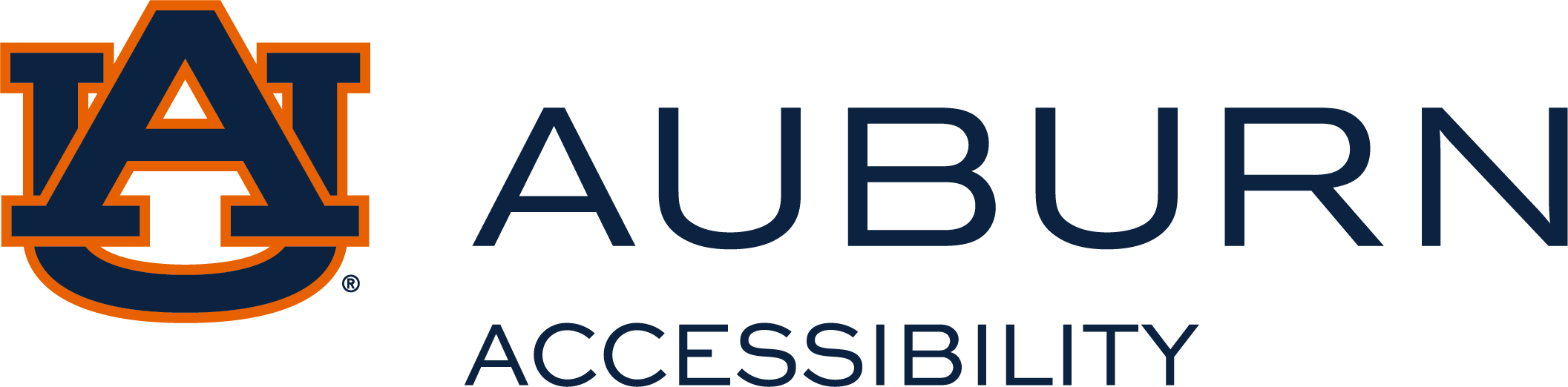Adding Instructor to Course
The AIM system will only grant access to the lead instructor listed on student schedules. If the course has additional instructors, such as a Graduate Teaching Assistant who needs to view student accommodations, the lead instructor can follow the steps outlined below to add the GTA.
Steps to Add Instructor
-
Log into new AU Access.
-
Click on AIM Faculty Portal under the Academic Accessibility header.
-
Agree to Access Policy.
-
Click Add Instructor under the Home Menu on the lefthand side.
-
This will open the Personal Information Form.
-
Choose the Class you wish to add the instructor.
-
Select if you need to Add Additonal Instructor OR if you need to Replace yourself with the new instructor.
-
*NOTE: If you select Replace, this will remove your access to the course and student accommodations*
-
-
Enter the Instructor Name and AU Email Address.
-
Click Add Instructor.
-
You have now added a new instructor to your course. OA will verify the instructor's information and finalize the process. Please allow up to 24 hours for the course to appear in the new instructor's AIM Faculty Portal.