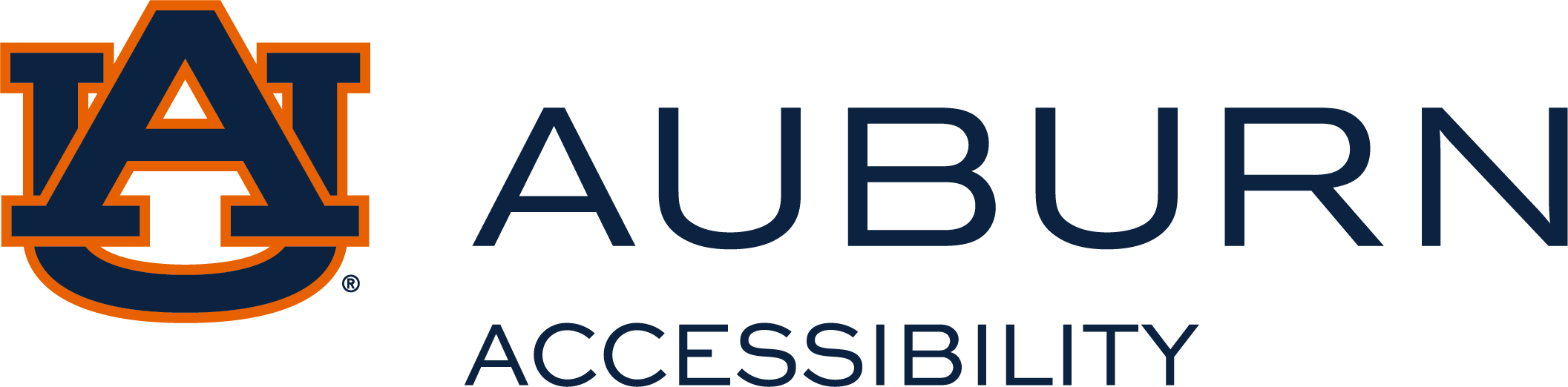Upload Exam to AIM
Steps to Upload Exam to AIM
-
Log into the AIM Faculty Portal.
-
Agree to Access Policy.
-
Click Alternative Testing under the Home menu.
-
Click Upcoming Exams in the top toolbar.
-
Scroll down page to select one or more students for exam attachement.
-
Click dropdown arrow next to Upcoming Exam File Upload.
-
Enter File Title, click Choose File, select your exam file and click Upload File.
-
Exams are now attached to selected students.
PDF Instructions with Screenshots
Delete Exam
If the incorrect exam was uploaded or attached to the wrong student, click View File and then Delete Exam File. Follow above steps to upload correct exam.
What Comes Next?
The OA Testing Center will administer the exam for your student(s). Once the exam is complete, the exam will be scanned and emailed to instructor's AU email address.
If you have questions or any assistances, please contact oaexams@auburn.edu or 334-844-2059.