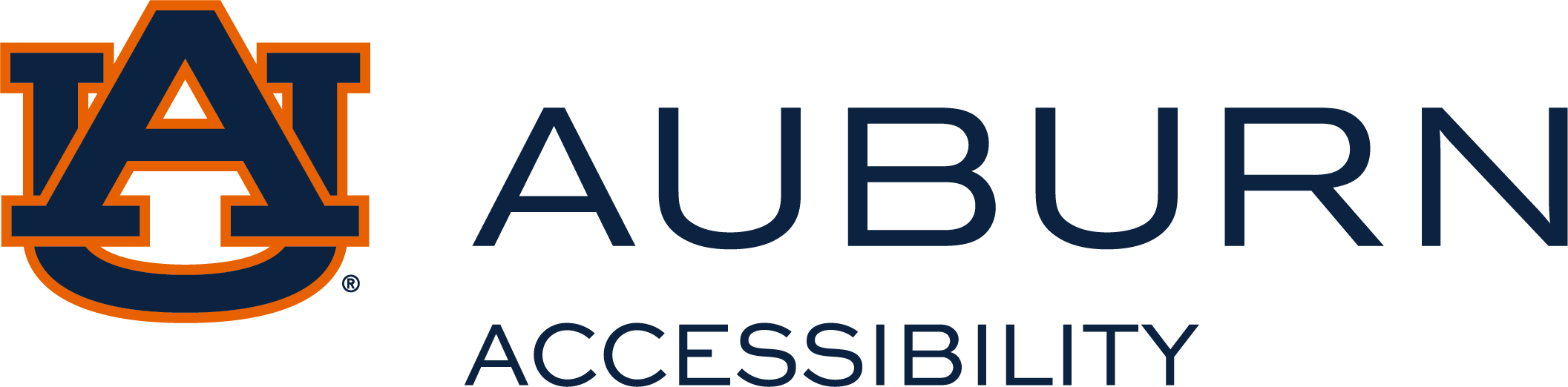Web Accessibility
Auburn University is committed to making our websites accessible to all users, including those that use Assistive Technology. When developing our webpages, Auburn University uses the standards and best practices defined by WCAG 2.0 and Section 508 of the Rehabilitation Act. If you should encounter any accessibility issues with our website, please let us know. A Website Feedback link is included in this section of the page and in the footer of all our main pages. Select the link and complete the form. Be sure to include the URL of the page creating the barrier. Please be as specific as possible when describing the accessibility issue.
If you're interested in learning more about web accessibility or have questions regarding the accessibility of Auburn University's website, please do not hesitate to contact the Office of Information Technology or the Office of Accessibility. Staff are available to answer your questions, test your websites, and work with you to improve your Auburn University website. Personnel are available that use screen reader technology to not only help you improve the accessibility of your page, but to help improve its usability.
Web Accessibility Resources
-
Web Content Accessibility Guidelines 2.0 (WCAG) - Level A and AA.
-
Key Principles of Web Accessibility
Key Principles of Web Accessibility
Below you will find a list of some key principles of accessible web design. Most accessibility principles can be implemented very easily and will not impact the overall "look and feel" of your website. The links provided below will take you away from Auburn University's website to more detailed explanations of the topic located on the webaim.org and other accessibility websites.
Alternative text provides a textual alternative to non-text content in web pages. It is especially helpful for people who are blind and rely on a screen reader to have the content of the website read to them. For more information, on providing appropriate image descriptions, refer to this WebAIM Article on using Alternative Text.
-
Every image should have an alt attribute, even if it is null (alt="")
-
Do not use phrases like "image of ....., picture of ...., graphic of ...., etc." Screen reading technology tells the user it is a graphic. For example. "Samford Hall Tower" should be used to describe a picture instead of picture of "Samford Hall Tower".
-
Be clear and brief. There is no steadfast rule, but generally image descriptions should be less than a hundred characters.
-
Do not use CSS to display images unless they are purely decorative. The Alt attribute cannot be added to CSS images.
Headings, lists, and other structural elements provide meaning and structure to web pages. They can also facilitate keyboard navigation within the page. For more information on improving document structure, refer to this WebAIM article on Improving Document Structure.
ARIA (Accessible Rich Internet Applications) is an easy and powerful technical specification for ensuring your site structure is accessible. By assigning ARIA roles and landmarks to web elements, you enhance the ability of screen reader users to navigate and interact with your content. ARIA roles and landmarks can be easily added to your HTML, in the same way that you add classes to HTML in order to load attributes from CSS. For more information on including ARIA roles and landmarks, refer to this WebAIM article on using Landmarks and Roles.
Tables are used online for layout and to organize data. Tables that are used to organize tabular data should have appropriate table headers (the element). Data cells should be associated with their appropriate headers, making it easier for screen reader users to navigate and understand the data table. For more information on creating accessible tables, refer to this WebAIM article on Table Accessibility.
Ensure that every form element (text field, checkbox, dropdown list, etc.) has a label and make sure that label is associated to the correct form element using the element. Also make sure the user can submit the form and recover from any errors, such as the failure to fill in all required fields. For more information on improving form navigation, refer to this WebAIM article on CreatingAccessible Forms.
Every link should make sense if the link text is read by itself. Screen reader users may choose to read only the links on a web page. Certain phrases like "click here" and "more" must be avoided. For more information on writing better link descriptions, refer to this WebAIM article on Creating more Usable Links.
Videos and live audio must have captions and a transcript. With archived audio, a transcription may be sufficient.
Ensure accessibility of non-HTML content, including PDF files, Microsoft Word documents, PowerPoint presentations and Adobe Flash content.
In addition to all the other principles listed here, PDF documents and other non-HTML content must be as accessible as possible. If you cannot make it accessible, consider using HTML instead or, at the very least, provide an accessible alternative. PDF documents should also include a series of tags to make it more accessible. A tagged PDF file looks the same, but it is almost always more accessible to a person using a screen reader. For more information, refer to this WebAIM article on Accessible Media.
You should provide a method that allows users to skip navigation or other elements that repeat on every page. This is usually accomplished by providing a "Skip to Main Content," or "Skip Navigation" link at the top of the page which jumps to the main content of the page. For more information on allowing users to skip repetitive elements on the page, refer to this WebAIM article on the Skipping Repetitive Elements.
The use of color can enhance comprehension, but do not use color alone to convey information. That information may not be available to a person who is colorblind and will be unavailable to screen reader users. For more information on using color correctly, refer to this WebAIM article on Using Color.
There are many ways to make your content easier to understand. Write clearly, use clear fonts, and use headings and lists appropriately. For more information on making sure content is clearly written and easy to read, refer to this WebAIM article on Writing Clear Content.
Ensure that JavaScript event handlers are device independent (e.g., they do not require the use of a mouse) and make sure that your page does not rely on JavaScript to function. For more information on making JavaScript accessible, refer to this WebAIM article on JavaScript Accessibility.
For further assistance with the key principles of web accessibility, refer to the resources below: