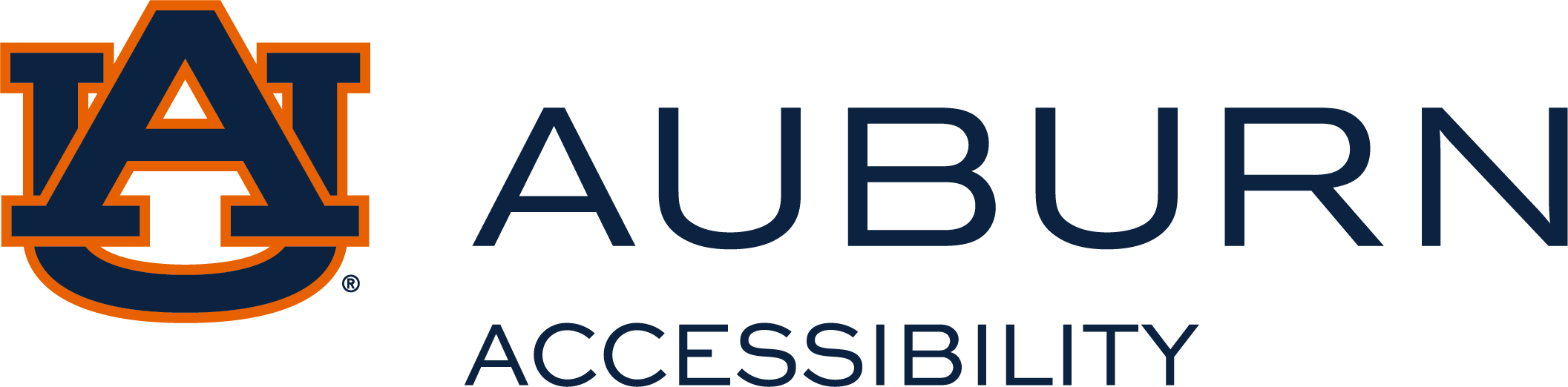Make Your Course Accessible
Whether a course is taught in person or online, course materials should be accessible to all students. Accessibility ensures all students can equally access, use, and understand learning content. Additionally, new accommodation needs may arise in hybrid and online learning environments. Making course content accessible to all students in these scenarios requires some adjustments in relation to face-to-face settings as well. View our Course Accessibility Quick Checklist to quickly check the accessibility of your syllabus, handouts, presentations, videos, online materials, Canvas materials, and more.
Creating A Blind-Friendly Classroom
-
It is good practice to e-mail any course materials in advance to a blind student. This gives a student the opportunity to be read along with you, manipulate size or color, or print, should they desire. Some students have the ability to read braille and will be using technology to read electronic files in braille, so materials in advance allow that student to follow along with the lecture.
-
Handouts should be made available at the same time for everyone. Please contact the Office of Accessibility if you need assistance with creating accessible material. Resources are also available on the Office of Accessibility Faculty and Access Academy web pages to assist with the development of accessible materials.
-
When selecting a textbook or other reading materials, select materials that have an electronic version available. Books available in ePub and iBook formats tend to be more accessible than other formats.
-
When requiring the use of technology in class, ensure it provides equal access to the educational benefits and opportunities afforded by technology to students without disabilities. Review Auburn University’s policy on using accessible technology in the classroom.
-
If you refer to photos or images in your teachings, describe those images for anyone who may not be able to see them.
-
Describe any material you are writing down. Talk through any images or diagrams.
-
Read the essential content from any slides you reference.
-
If requested, assist blind and low-vision students in finding a seat closer to your lecture.
-
Review university emergency procedures in case assistance is needed to help a student with disabilities during an emergency situation. Visit Auburn University’s Department of Campus Safety and Security emergency website for information on emergency guidelines. The Auburn University app also provides emergency management information.
Creating a Deaf and Hard of Hearing Friendly Classroom
-
Face the front of the class while speaking.
-
Provide students with front-row seating.
-
Use visual aids when possible.
-
Provide students with copies of notes or PowerPoints in advance.
-
Assist with the location of a notetaker.
-
Deaf and hard-of-hearing students are concentrating on reading signs, captioning, and reading lips, which makes it difficult to look away and write notes. A universal approach to learning would be to have a few volunteers take notes in class and have those notes posted on Canvas or something else, so all students could benefit from them.
-
Assist interpreters or stenographers by providing a list of frequently used or unique terms used in the course. This list can be emailed to the student.
-
Repeat any questions and answers from the students. If a deaf student asks or answers a question, they may use their sign language interpreter to voice their question or answer.
-
If the student is using a sign language interpreter, speak directly to the student and not the interpreter. Interpreters will sign everything you say. Keep in mind that American Sign Language (ASL) interpreters are about 1 to 5 seconds behind you as you speak.
-
Their interpretation is not a word-for-word translation.
-
Assist sign language interpreting with locating a seat with good lighting.
-
Students needing captioning will typically connect remotely to that stenographer. The first connection tends to be stressful on you, the student, and the stenographer.
-
Encourage the student to meet with you early to familiarize everyone with the technology. The typical setup will involve a student using a laptop or some type of mobile device, an amplification device worn by you, and a good connection to Auburn University’s wireless network.
-
Students just needing an amplification system will bring their equipment to class for you to wear. The improvement of hearing aids has lessened the need for portable listening devices, but in some cases, it is still needed. If you are teaching in a larger auditorium, an amplification system will already be installed. In most cases, this will be sufficient for the student, but in rare cases, a different approach may have to be used.
Planning a Wheelchair Friendly Field Trip
Below are some things to consider when preparing for a class field trip, practicum, or internship. The list is not exhaustive but provides a starting point to help create a meaningful and productive experience for students with physical disabilities. It is important to consider these things during preparation even if no students using wheelchairs or having other physical disabilities are enrolled in your current class.
-
Plan any field trip well in advance.
-
Schedule an appointment with the Office of Accessibility to discuss strategies and accommodations that may be needed. If a student is known to have a physical disability, they should be included early in any discussions.
Accessibility Topics to Consider
-
Transportation
-
Lodging
-
Restrooms
-
Paths of Travel
-
Routes
-
Doorways
-
Ramps
-
Elevators
-
-
Eating Establishments
-
Attendants, if needed
-
Onsite Accommodations (Academic and Job)
-
Table Heights
-
Assistive Technology Needs
-
Room Configuration
-
Barriers and Solutions to Improve Classroom Accessibility
Potential Issues
Students in wheelchairs could potentially encounter problems making it to your class on time. Crowded elevators, obstructed paths of travel, and fatigue could prevent a student from arriving on time.
Students with physical impairments impacting the upper body could potentially need assistance taking notes.
Students with physical impairments impacting the upper body could potentially have difficulty holding and turning pages in a book or handout.
Students with physical impairments impacting the upper body could potentially need assistance recording answers with an iClicker.
Some students do not have the ability to raise their hands to ask or answer questions.
Students with limited dexterity and upper body strength may not be able to manipulate objects in labs and other courses that require hands-on participation.
Physical impairments of the upper body can limit a student's ability to write or type.
Strategies
Assist students with getting any missed information or making up any quizzes they may have missed. If you have already provided notes online or have assigned that responsibility to a student or students, please refer the student to those options.
Post a copy of your lecture notes or PowerPoints to Canvas so the student can review them and have them available for the lecture.
Make any handouts or PowerPoints in electronic format available in Canvas so students can use their technologies to access the information.
Depending on the degree of limitations, a software app may be an equitable option for the student to use.
During the accommodations meeting with students, discuss ways to acknowledge that they would like to be called upon.
Oftentimes, having a fellow student work as a lab partner is the easiest way to assist the student. Graduate Teaching Assistants can also be a valuable resource.
Provide students with an outline of the lecture that can be filled in or expanded. Allow the student to use technology such as a laptop, Livescribe Pen, or digital recorder to assist with note-taking. Ask for volunteers or assign a group of students to take and share their class notes. Notes could then be posted to Canvas for the entire class to view.
Reframing Accommodations With Universal Design For Learning (UDL)
Universal design (UD) principles, which call for barrier-free design and architectural accessibility, are the result of changing demographics in America and the Civil Rights Movement of the last half of the twentieth century. With a greater population of people with disabilities and federal disability rights legislation, architecture, and product design that could be universally used and accessed became increasingly important. The concept of universal access and use has now spread in the area of education and is known as Universal Design for Learning. In 2008, the Higher Education Opportunity Act stated that post-secondary institutions should design curricula with universal design principles for learning in mind. UD for learning principles is intended to reach the widest audience possible. While UD may not eliminate every request for accommodation, it should reduce the number of requests.
It is important to remember that subtle changes to course organization lessen the barriers faced by many students with disabilities. Students with visual impairments who once had to wait a day or more to receive their syllabus now have the opportunity to gain instant access to an electronic version. Hard-of-hearing or deaf students that either received minimal information or none at all now have immediate access to captioned videos. Students with learning disabilities, who may find it difficult to listen to lectures and take relevant notes at the same time, will now benefit from lecture notes being stored on Blackboard or through some other accessible means.
The promise of UD development in the classroom will replace much of the need to retrofit barriers that may limit a student’s access to information. In 1997, the Center for Universal Design developed seven principles to consider when developing any product or environment.
These principles are:
-
Equitable use
-
Flexibility in use
-
Simple and intuitive use
-
Perceptible information
-
Tolerance for error
-
Low physical effort
-
Size and space for approach and use
-
Community of Learners
-
Instructional Environment
Copyright © 1997 NC State University, The Center for Universal Design.
For more information about the principles, please visit the North Carolina State University website. The Principles of Universal Design were conceived and developed by The Center for Universal Design at North Carolina State University. Use or application of the principles in any form by an individual or organization is separate and distinct from the principles and does not constitute or imply acceptance or endorsement by The Center for Universal Design of the use or application.
Universal Design Tips for Instruction
-
Provide textbooks, handouts, and other documents in electronic forms. Electronic forms improve access for students with diverse needs. Visually impaired students could use various technology options to listen to or enlarge the text for easier reading. English as a second language learners could take advantage of online dictionaries and thesauruses.
-
Provide class notes online to improve access to information. Most students, regardless of their ability to take notes or effectively listen, will benefit from this UD approach. Students utilizing assistive technology benefit by having immediate access to the notes.
-
Consider using Canvas to post the course syllabus and the other course information listed above. While Canvas is accessible, make sure files posted to the course are in an accessible format.
-
Encourage students to share their notes online with other classmates
-
Consider using a lecture capture program such as Panopto to provide students with an alternate method to receive lecture materials. Visit the Biggio Center's Panopto page for more information for instructors on using Panopto to supplement their teaching.
-
Consider implementing the use of LiveScribe in your courses as a supplement to your teaching and tutoring. Contact the Office of Accessibility for more information on this tool and how it could be used in your classroom.
-
Clearly repeat and clarify student’s questions and comments. This will benefit students with hearing impairments and students whose first language is not English.
-
Describe audibly what you are drawing when using a board or other technology. When drawing on a board or some other technology, be sure to describe audibly what is being drawn. Students who are blind and have low vision rely heavily on audible descriptions of drawings. Providing written descriptions in advance of the lecture will improve a student’s ability to follow the lecture effectively.
-
Provide a rubric that clearly addresses course expectations and grading for exams, projects and assignments.
-
Ensure videos are captioned and turned on during class viewings.
-
Serif fonts (e.g., Times New Roman, Georgia) are more readable when printed, both serif and sans-serif (e.g., Arial, Verdana) fonts are appropriate when displaying text onscreen. The font should be clean and readable.
UDL: Benefits of Captioning
Captioning has long been a tool to give deaf or hard-of-hearing students access to video and class lecture content. Even though historically, we have treated captioning as a benefit only to students with disabilities, studies have shown that captioning can be a valuable tool for many people, not just those with hearing loss. Students who sit in the back of classrooms, whose second language is English, and who struggle to understand the different accents of instructors can all benefit from reading captioning. Captioning can also improve access to online videos where audio quality fades, or something unintelligible is recorded. Below are steps to consider if videos are purchased or produced by you.
Purchasing Videos
Only purchase videos that have captioning available. Captioning can be closed or open. Closed captioning can be controlled by you, whereas open captions will always be displayed. If you need help activating the closed captioning on a video, please contact your IT support in your college. If further assistance is needed, do not hesitate to contact our office.
Using Online Videos
If you need assistance with captioning videos, you create or videos that you use from other sites, please contact our office. We have full-time staff and students who can help transcribe and produce captions needed for your course or courses.
Speaking to My Class or Department about Accommodation Issues
The Office of Accessibility is available to visit your classes and departmental meetings to discuss disability issues related to:
-
Americans with Disabilities Act and Section 504 of the Rehabilitation Act
-
Technology and Universal Design in Learning
-
Sports and Exercise
-
General Disability Awareness
Please contact us at 334-844-2096 to schedule a time.
Accessible Media: The Need to Prepare Students for Creating Accessible Content
For even more information, this article, co-authored by an Auburn University faculty member in the School of Communication and Journalism, outlines accessibility issues across the curriculum, including closed captioning, audio descriptions, and online documents.