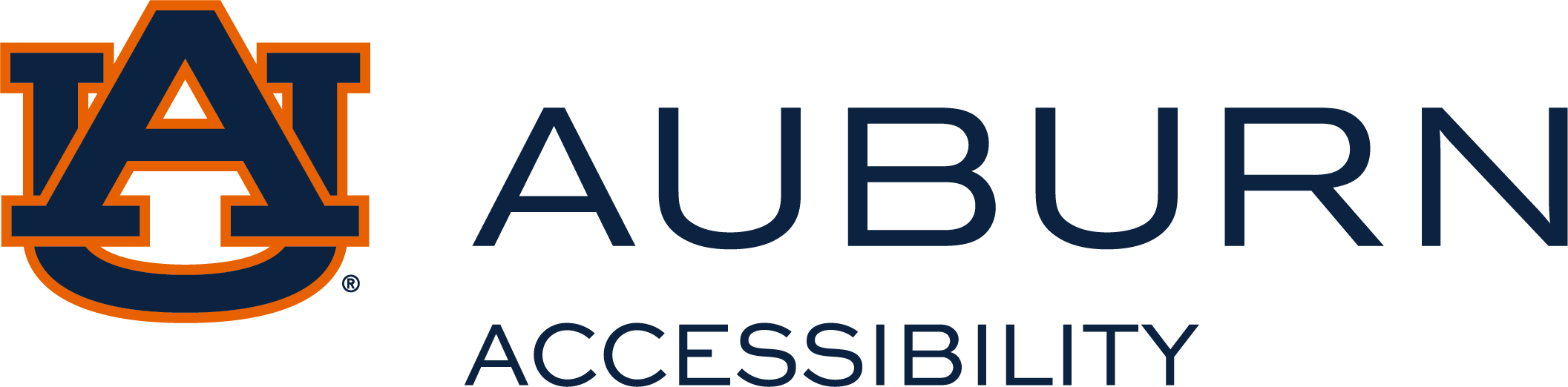row
Purpose
Auburn University is committed to ensuring equal access to web information and technology for all its faculty, staff, and students. This standard establishes minimum guidelines for the accessibility of web-based information necessary to meet this goal and ensure compliance with federal regulations.
Scope
Official Auburn University web pages developed by or for colleges, departments, programs or units. Individual web pages published by faculty, students, and non-university organizations that are hosted by Auburn University and do not conduct University-related business are encouraged to adopt the standards referenced by the AU Web Accessibility Standard.
Standards
All official Auburn University Web sites created, revised, or published on or after January 24, 2011, should be in compliance with the Web Content Accessibility Guidelines 2.0 (WCAG) -Level A and AA.
Web pages published prior to January 24, 2011, are considered Legacy Pages. Legacy pages should be made accessible or provided in an alternate format upon request. Legacy pages should include a contact for users having difficulty using the page.
Upon specific requests addressing accessibility, legacy pages should be updated to comply with WCAG 2.0, or equivalent alternatives should be made available in a timely manner. Depending upon the type of information, the services provided by the web page, or the complexity of the content, a timely resolution should be considered.
Implementation Priority
All new and redesigned Web pages published by any college, department, program, or unit on or after January 24, 2011.
Pages that must be accessed in a limited time frame to participate in a program, to utilize a service, or benefit from information offered by any unit of the University.
Exceptions
Web pages that have been archived. Where compliance is not technically possible or may require extraordinary measures due to the purpose of the page and the nature of the information.
Reporting
A status report summarizing progress towards fully accessible web space over the past year and designating targets for the upcoming year will be included in an annual report to the Provost.
Review
These standards and associated standards will be reviewed at least once every three years. A review group will be composed of designees from the Office of Information Technology, Office of Communications and Marketing, and the Office of Accessibility.
University Policies
Policy on Electronic Information and Technology Accessibility
For assistance with the implementation of these standards, refer to the resources below:
Below you will find a list of some key principles of accessible web design. Most accessibility principles can be implemented very easily and will not impact the overall "look and feel" of your web site. The links provided below will take you away from Auburn University's website to more detailed explanations of the topic located on the webaim.org and other accessibility websites.
Providing Appropriate Image Descriptions
Alternative text provides a textual alternative to non-text content on web pages. It is especially helpful for people who are blind and rely on a screen reader to have the content of the website read to them. For more information on providing appropriate image descriptions, refer to this WebAIM Article on using Alternative Text.
General Best Practices for Describing Images
-
Every image should have an
altattribute, even if it is null (alt="") -
Do not use phrases like "image of ....., picture of ...., graphic of ...., etc." Screen reading technology tells the user it is a graphic for example. "Samford Hall Tower" should be used to describe a picture instead of a picture of "Samford Hall Tower".
-
Be clear and brief. There is no steadfast rule, but generally, image descriptions should be less than a hundred characters.
-
Do not use CSS to display images unless they are purely decorative. The
altattribute cannot be added to CSS images.
Improving Document Structure
Headings, lists, and other structural elements provide meaning and structure to web pages. They can also facilitate keyboard navigation within the page. For more information on improving document structure, refer to this WebAIM article on Improving Document Structure.
Including ARIA Roles and Landmarks
ARIA (Accessible Rich Internet Applications) is an easy and powerful technical specification for ensuring your site structure is accessible. By assigning ARIA roles and landmarks to web elements, you enhance the ability of screen reader users to navigate and interact with your content. ARIA roles and landmarks can be easily added to your HTML in the same way that you add classes to HTML in order to load attributes from CSS. For more information on including ARIA roles and landmarks, refer to this WebAIM article on using Landmarks and Roles.
Creating Accessible Tables
Tables are used online for layout and to organize data. Tables that are used to organize tabular data should have appropriate table headers (the th element). Data cells should be associated with their appropriate headers, making it easier for screen reader users to navigate and understand the data table. For more information on creating accessible tables, refer to this WebAIM article on Table Accessibility.
Improving Form Navigation
Ensure that every form element (text field, checkbox, dropdown list, etc.) has a label and make sure that label is associated to the correct form element using the label element. Also, make sure the user can submit the form and recover from any errors, such as the failure to fill in all required fields. For more information on improving form navigation, refer to this WebAIM article on Creating Accessible Forms.
Writing Better Link Descriptions
Every link should make sense if the link text is read by itself. Screen reader users may choose to read only the links on a web page. Certain phrases like "click here" and "more" must be avoided. For more information on writing better link descriptions, refer to this WebAIM article on Creating more Usable Links.
Providing Captioning And/Or Transcripts for Online Media
Videos and live audio must have captions and a transcript. With archived audio, a transcription may be sufficient.
Ensure accessibility of non-HTML content, including PDF files, Microsoft Word documents, PowerPoint presentations, and Adobe Flash content.
In addition to all the other principles listed here, PDF documents and other non-HTML content must be as accessible as possible. If you cannot make it accessible, consider using HTML instead or, at the very least, provide an accessible alternative. PDF documents should also include a series of tags to make them more accessible. A tagged PDF file looks the same, but it is almost always more accessible to a person using a screen reader. For more information, refer to this WebAIM article on Accessible Media.
Allowing Users to Skip Repetitive Elements on the Page
You should provide a method that allows users to skip navigation or other elements that repeat on every page. This is usually accomplished by providing a "Skip to Main Content" or "Skip Navigation" link at the top of the page which jumps to the main content of the page. For more information on allowing users to skip repetitive elements on the page, refer to this WebAIM article on Skipping Repetitive Elements.
Using Color Correctly
The use of color can enhance comprehension but do not use color alone to convey information. That information may not be available to a person who is color blind and will be unavailable to screen reader users. For more information on using color correctly, refer to this WebAIM article on Using Color.
Writing Clear Content
There are many ways to make your content easier to understand. Write clearly, use clear fonts, and use headings and lists appropriately. For more information on making sure content is clearly written and easy to read, refer to this WebAIM article on Writing Clear Content.
Making Javascript Accessible
Ensure that JavaScript event handlers are device-independent (e.g., they do not require the use of a mouse), and make sure that your page does not rely on JavaScript to function. For more information on making JavaScript accessible, refer to this WebAIM article on JavaScript Accessibility.
For further assistance with the key principles of web accessibility, refer to the resources below:
Notability is a popular note-taking app for the iPad.
Evernote lets you take notes, capture photos, create to-do lists, and record voice reminders and makes these notes completely searchable, whether you are at home, at work, or on the go. Evernote also works very well with the Livescrbe Pens.
Quizlet allows you to create flashcards, and take practice tests and has a built-in text-to-speech function to help students with learning disabilities.
Creating Accessible Videos
To ensure Auburn University complies with Section 504 of the Rehabilitation Act of 1973, Americans with Disabilities of 1990, and 2008 Americans with Disabilities Amendments, the process below has been created to assist you with the development of captioned videos. As part of Auburn University's Web Accessibility Policy, audio and video posted to the web should follow the recommendations of the Web Content Accessibility Guidelines (WCAG 2.0) outlined below. When captioning your own videos, the captions should meet the standards described in the Captioning Best Practices section below.
Requesting Assistance From the Office of Accessibility
Each submission will be analyzed on a case-by-case basis. Captioning urgency will be determined by the video’s purpose, length, and usage. Each video must meet the mission of Auburn University.
Due to the increase in media used for instructional purposes and because of continuing increases in media produced by the University, the Office of Accessibility (OA) will prioritize the captioning process. OA will caption media in the following order of priority:
-
Media used for instructional purposes for a student who is deaf or hard of hearing and who is enrolled at the University
-
Media used at a University event in which a person who is deaf or hard of hearing is known to be in attendance
-
Media used to promote the University (e.g., admissions, orientation, news)
Videos will be captioned and returned in a timely manner for classroom use or to post on university websites. The Cost of production will be determined on an individual basis.
Steps to Request Captioning
-
Submit media (i.e., DVD, URL, video file, etc.) to the Office of Accessibility at least 7 business days prior to the date that the media is needed.
-
Please Note:
-
Requests typically take no longer than 3-4 business days to be captioned. However, depending on the length and quality of the video, production may take longer. (e.g.,: videos 2+ hours in length will require longer completion time, as will videos with poor quality)
-
Requests submitted less than (7) business days from the date that the media is needed may not be completed on time.
-
Media may be submitted to the office by dropping off a CD/DVD/flash drive or through OIT's FileMover (use accessibility@auburn.edu as the designated email).
-
OA staff will contact faculty/staff if there are any questions or need for clarification prior to the start of the job.
-
-
The Office of Accessibility will caption videos in-house or submit the media to a third party to be captioned. Video(s) will be prepared to meet accessibility regulations, which are required for all university videos. Any office interested in setting up an account with third party captioning service independent of the Office of Accessibility please contact us for details at 334-844-2096.
-
Faculty/staff will be notified when the captioned video(s) are completed and ready for pickup. Faculty/Staff can request that completed videos be returned via FileMover, pickup, or uploaded to a designated location.
Best Practices for Captioning Your Own Videos
Captions allow deaf and hard-of-hearing viewers to understand the spoken content of videos by displaying words in sync with audio. Below are the audio and video recommendations from the Web Content Accessibility Guidelines (WCAG 2.0) and some generally accepted captioning standards for compliance.
Web Content Accessibility Guidelines (WCAG 2.0)
-
WCAG 2.0 Guidelines for Audio and Video
-
If you use audio files on your web page, a text transcript or other text-based material should be provided.
-
-
WCAG 2.0 Guideline 1.2.1
-
"An alternative for time-based media is provided that presents equivalent information for pre-recorded audio-only content." Note: Captions also benefit non-native speakers, users with audio disabilities, or viewers watching a video with poor-quality audio.
-
-
WCAG 2.0 Guideline 1.2.2
-
"Captions are provided for all pre-recorded audio content in synchronized media, except when the media is a media alternative for text and is clearly labeled as such." Video files should be embedded or displayed in a player that can be accessed by a screen reader via keyboard commands. Accessible players include QuickTime, RealPlayer, iTunes, Vimeo, Panopto, JW Player, and YouTube.
-
-
WCAG 2.0 Guideline 2.1
-
"Make all functionality available from a keyboard." Videos that include visual information critical to comprehension should include a description of events or images for visually impaired audiences. For example, a screencast of a software product should name the buttons and commands being used, not just say, "click here."
-
-
WCAG 2.0 Guideline 1.2.3
-
An alternative for time-based media or audio description of the pre-recorded video content is provided for synchronized media, except when the media is a media alternative for text and is clearly labeled as such. A lengthy piece of audio or video should not be played by default when entering a page. Instead, the user should be able to click the play button to start the file. This provision prevents audio from interfering with the screen reading technology.
-
Best Practices for Caption Timing and Positioning
-
Each caption frame should hold 1 to 3 lines of text onscreen at a time, viewable for a duration of 3 to 7 seconds. Each line should not exceed 32 characters.
-
Each caption frame should be replaced by another caption.
-
All caption frames should be precisely time-synched to the audio.
-
A caption frame should be repositioned if it obscures onscreen text or other essential visual elements.
Best Practices for Caption Style and Formatting
-
Spelling should be at least 99% accurate.
-
When multiple speakers are present, sometimes it is helpful to identify who is speaking, especially when the video does not make this clear.
-
Both upper and lowercase letters should be used.
-
The font should be a non-serif, such as Helvetica medium.
-
Non-speech sounds like [MUSIC] or [LAUGHTER] should be added in square brackets.
-
Punctuation should be used for maximum clarity in the text, not necessarily for textbook style.
UNIVERSAL DESIGN TIPS FOR INSTRUCTION
Universal design (UD) principles, which call for barrier-free design and architectural accessibility, are the result of changing demographics in America and the Civil Rights Movement of the last half of the twentieth century. With a greater population of people with disabilities and federal disability rights legislation, architecture and product design that could be universally used and accessed became increasingly important. The concept of universal access and use has now spread in the area of education and is known as Universal Design for Learning.
In 2008, the Higher Education Opportunity Act stated that post secondary institutions should design curricula with universal design principles for learning in mind. UD for learning principles is intended to reach the widest audience possible. While UD may not eliminate every request for accommodation, it should reduce numbers of requests. It is important to remember that subtle changes to course organization lessen the barriers faced by many students with disabilities.
Students with visual impairments that once had to wait a day or more to receive their syllabus now can gain instant access to an electronic version. Hard of hearing or deaf students that either received minimal information or none at all now have immediate access to captioned videos. Student with learning disabilities, who may find it difficult to listen to lectures and take relevant notes at the same time, will now benefit from lecture notes being stored on Blackboard or through some other accessible means.
The promise of UD development in the classroom will replace much of the need to retrofit barriers that may limit a student’s access to information. In 1997, the Center for Universal Design developed seven principles to consider when developing any product or environment.
-
Equitable use
-
Flexibility in use
-
Simple and intuitive use
-
Perceptible information
-
Tolerance for error
-
Low physical effort
-
Size and space for approach and use
-
Community of Learners
-
Instructional Environment
Copyright © 1997 NC State University, The Center for Universal Design.
The Principles of Universal Design were conceived and developed by The Center for Universal Design at North Carolina State University. Use or application of the Principles in any form by an individual or organization is separate and distinct from the Principles and does not constitute or imply acceptance or endorsement by The Center for Universal Design of the use or application.
ADDITIONAL TIPS
-
Provide textbooks, handouts, and other documents in electronic forms. Electronic forms improve access for students with diverse needs. Visually impaired students could use various technology options to listen to or enlarge the text for easier reading. English as a second language learner could take advantage of online dictionaries and thesauruses.
-
Provide class notes online to improve access to information. Most students, regardless of their ability to take notes or effectively listen, will benefit from this UD approach. Students utilizing assistive technology benefit by having immediate access to the notes.
-
Consider using Canvas to post the course syllabus and the other course information listed above. While Canvas is accessible, make sure files posted to the course are in an accessible format.
-
Encourage students to share their notes online with other classmates
-
Consider using a lecture capture program such as Panopto to provide students an alternate method to receive lecture materials. Visit the Biggio Center's Panopto page for more information for instructors on using Panopto to supplement their teaching.
-
Consider implementing the use of LiveScribe in your courses as a supplement to your teaching and tutoring. Contact the Office of Accessibility for more information on this tool and how it could be used in your classroom.
-
Clearly repeat and clarify student’s questions and comments; this will benefit students with hearing impairments and students whose first language is not English.
-
Describe audibly what you are drawing, when using a board or other technology. When drawing on a board or some other technology, be sure to describe audibly what is being drawn. Students who are blind and have low vision rely heavily on audible descriptions of drawings. Providing written descriptions in advance of the lecture will improve a student’s ability to follow the lecture effectively.
-
Provide a rubric that clearly addresses course expectations and grading for exams, projects and assignments.
-
Ensure videos are captioned and turned on during class viewings.
-
Serif fonts (e.g., Times New Roman, Georgia) are more readable when printed, both serif and sans-serif (e.g., Arial, Verdana) fonts are appropriate when displaying text onscreen. The font should be clean and readable.
SELECTING TECHNOLOGY FOR THE CLASSROOM
“Just as a school system would not design a new school without addressing physical accessibility, the implementation of emerging technology should always include planning for accessibility.” – United States Department of Education; Office for Civil Rights.
When procuring emerging technology to use in the classroom, we must thoughtfully consider the accessibility of the technology to ensure that Auburn University continues to provide an equitable and inclusive learning environment for students with disabilities. Before deciding to use emerging technology, faculty and staff should consider the following questions as part of the assessment process:
-
How does the use of the technology enhance the learning experience for the students?
-
What benefits and opportunities are available to the students through the use of this technology?
-
Has the developer of the technology considered accessibility?
-
Can the technology easily be made accessible?
-
Is an equivalent, accessible technology already available?
If the new technology is not accessible and there is no equivalent, accessible technology already available, the following questions should be asked:
Will accommodations result in the same enhanced learning experience and/or benefits and opportunities as the new technology?
-
For example, an instructor cannot use inaccessible ebook readers in the classroom and assume that books on tape are an equitable accommodation for any students with disabilities. In this case, the enhanced learning experience, benefits, and opportunities provided by the ebook reader would not be available to the students with disabilities, resulting in a discriminatory and inequitable learning environment. A more appropriate accommodation may be the use of light-weight tablet computers, which can also access the ebooks and use assistive technology, such as text to speech software and accessible controls for navigating the computer.
Can the accommodations be made in a timely and efficient manner?
-
For example, a teacher plans to utilize an online forum for discussions of course material outside of class. The course material includes video clips. The teacher posts the video clips to the course website, but also posts audio descriptions of each video clip. Assistive technology allows sight impaired students to access the links for the audio descriptions as quickly and easily as the sighted students can access the video clips. The teacher ensures that the audio descriptions are posted at the same time as the video clips, so that the sight impaired students have the same time frame with which to review the material as the other students in the course.
The guidelines above are based on the document “Frequently Asked Questions about the June 29, 2010, Dear Colleague Letter” released on May 26, 2011. To see the document in its entirety please visit the Department of Education Office for Civil Rights website.
To view Auburn University's policy on Electronic and Information Technology Accessibility, please visit the policy database.
If you have questions regarding the accessibility of technology you or your department are considering, please contact the Office of Accessibility.
-
JAWS – Screen readers
-
Voiceover – Apple’s screen reader
-
Dragon Naturally Speaking – Speech-to-text software
-
ZoomText – Screen enlargement software
-
Livescribe pens – Note taking
EBOOKS OR E-TEXT PRODUCTION
Requesting Textbooks and Materials in Accessible Formats
Students in need of more complex accommodations such as braille, e-Books / e-text, converted Powerpoints, interpreting and captioning should schedule an appointment with their college's academic advisor to be informed about the nature of the courses being taken. Students should then schedule an appointment with a disability and technology specialist immediately after priority registration to discuss their accommodation needs for the next semester. Some accommodations such as braille textbooks could take from 6 months to a year to produce if not currently available.
Electronic Textbooks
"E-Text", which is similar to "eBooks", is the finished product of a process that scans textbook pages with high-speed scanners and then saves them as HTML documents to be posted on a secure website. This process enables persons with visual impairments or learning disabilities in reading to be more independent. Text-to-Speech software can read your material on the E-Text website, and the browser's capabilities allow you to enlarge documents for easy viewing. Knowing how to properly use the software and browser result in a new skill set that can be used throughout your college years and later, as you transition to the workplace. Text-to-Speech software is available in the Assistive Technology Lab.
Other Sources for Accessible Books
Learning Ally and Bookshare offer membership to their services. You are encouraged to obtain a membership from each agency. Please visit the websites of Learning Ally and Bookshare for more information on becoming a member. Both services could be a valuable tool to use before and after graduation from Auburn University.
Before requesting an accessible textbook(s):
-
Prior to registration, meet with your academic advisor to learn about the course(s) you wish to register for.
-
After registration meet with the course instructor(s) to discuss the nature, format, requirements of the course, and any required text(s).
-
If members, check with Learning Ally and Bookshare to see if the required text(s) are already available. If not, continue through the steps below.
To request an accessible textbook(s):
-
For first time request only, have alternate formats as an approved accommodation by an accommodation specialist.
-
For first time request only, schedule a meeting with your Accommodation Specialist for training and account setup for online system.
-
Request your textbooks in an alternate format from your Accommodation Specialist.
-
Provide proof of purchase to the Office of Accessibility for each book requested to be converted. This can be shown at the reception desk or directly to your Accommodation Specialist.
-
Provide the course syllabus to your Accommodation Specialist for each book requested.
For additional assistance with creating accessible documents, refer to the resources below: